USB Connectors Explained
White USB Port: Also known as USB 1.X. Introduced in 1996 12mbps data can only be transferred in one direction this type of USB port is usually only found in older computers.
Black USB Port: Also known as USB2.0 480mbps data can only be transferred in one direction
devices, including keyboards, mice, microphones, speakers, digital cameras, CD-RWs, external HDDs, DVDs, and flash drives.
Blue USB Port: Also known as USB 3.0 or SuperSpeed (SS) USB. It was introduced in 2008 and offers a data transfer speed of up to 5 Gbps, which is more than 10 times faster than USB 2.0. In addition, it can transfer data in both directions simultaneously. Supports our USB-A connectors
Teal USB Port: Also known as the USB 3.1 Gen 1 or SuperSpeed+ (SS+) USB. Released in 2013, it supports up to 10 Gbps data transfer speed, which is twice as fast as USB 3.0. The color is similar to USB 3.0, but it will appear as slightly more green-toned than the classic blue of 3.0. It is backward-compatible and can be used with devices that only support USB 3.0, 2.0, or 1.X. Additionally, it supports duplex communication, meaning data can be transferred in both directions simultaneously.
Red USB Port: Generally classified as USB 3.2, which was released in 2017. However, it can also be used to indicate a USB 3.1 Gen 2 port. Its transfer speed can reach up to 20 Gbps, which has made it the fastest of all USB ports for many years. This type of port can sometimes be orange instead of red.
In the past, you would generally only find this type of USB port in high-end motherboards. However, it is quickly becoming more common in everyday electronics as the demand for faster data transfer speeds increases. For example, our USB-C memory sticks are often compatible with USB 3.2 ports.
Yellow USB Port: USB port is another colour that can indicate either USB 3.2 or USB 3.1 Gen 2. While the data transfer speed is the same as the red USB port, 20 Gbps, the two are not interchangeable.
The yellow USB port is more commonly found on laptops while the red USB port is more commonly found on desktop computers. This is because the yellow USB port indicates that it is always on, meaning it will continue to draw power even when the computer is turned off or in sleep mode. As a result, you can generally use it to charge other devices, such as smartphones.
Note:
Sometimes, color alone is not enough to determine the type of USB port. This is because certain manufacturers deviate from the conventions for USB port colors outlined above. In these cases, you can also look for other indicators of the USB port type.
For example, you can often tell the difference between USB 2.0 and 3.0 ports by looking at the shape of the port. USB 2.0 ports are typically rectangular while USB 3.0 ports are often square-shaped or have a wider opening. Also, some USB ports will have an "SS" symbol next to them, which stands for "SuperSpeed." This is another indicator that the port is a USB 3.0 port or above.
Keep in mind that not all manufacturers use these indicators, so it's always best to check the documentation for your particular device if you're unsure which type of USB port it has.